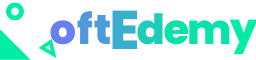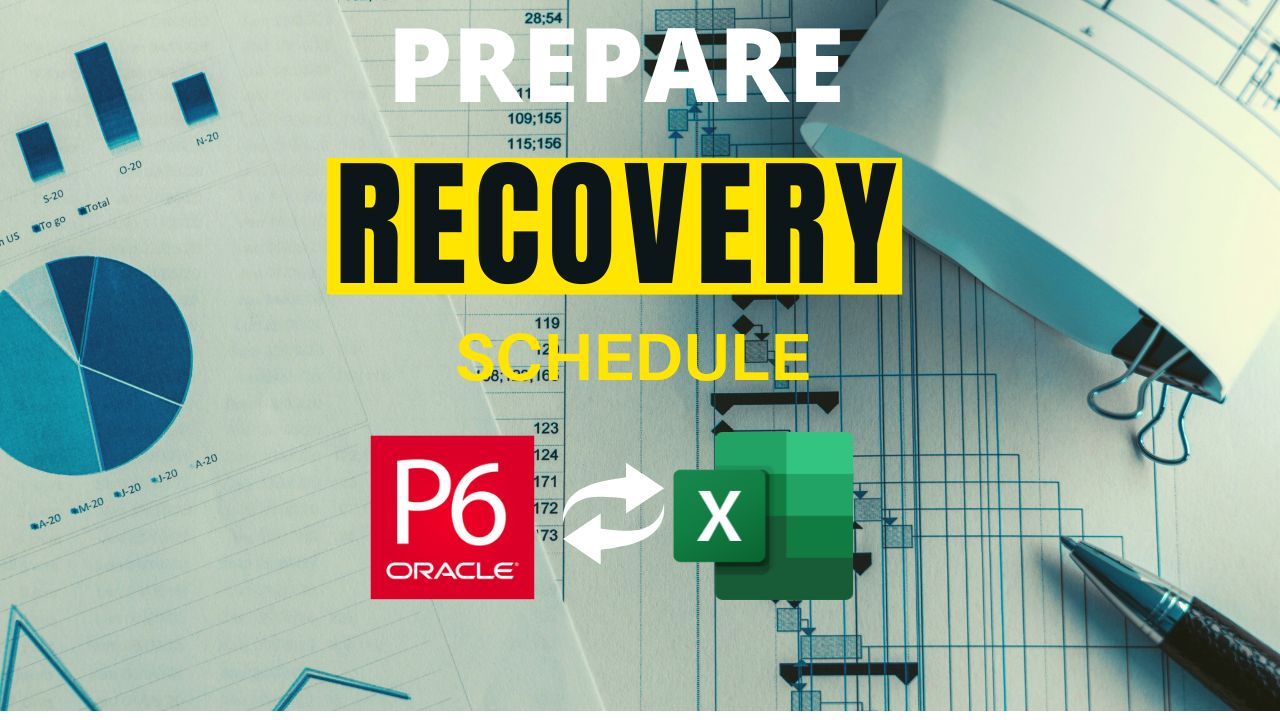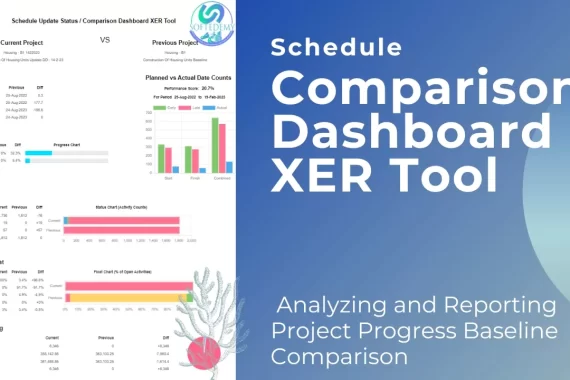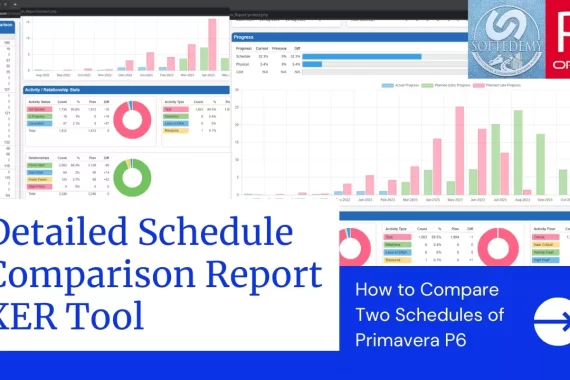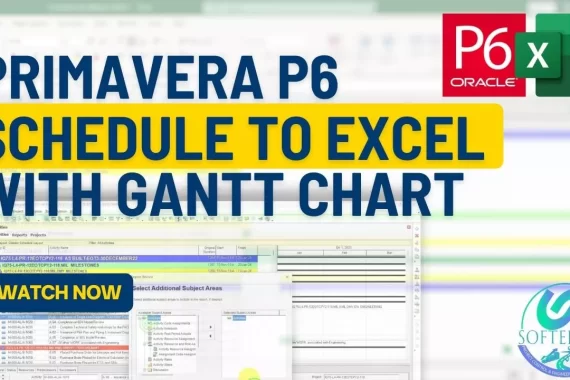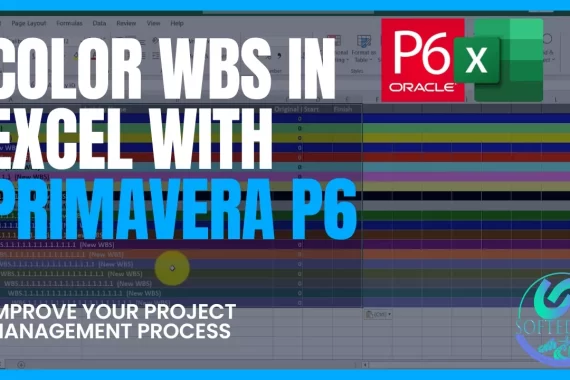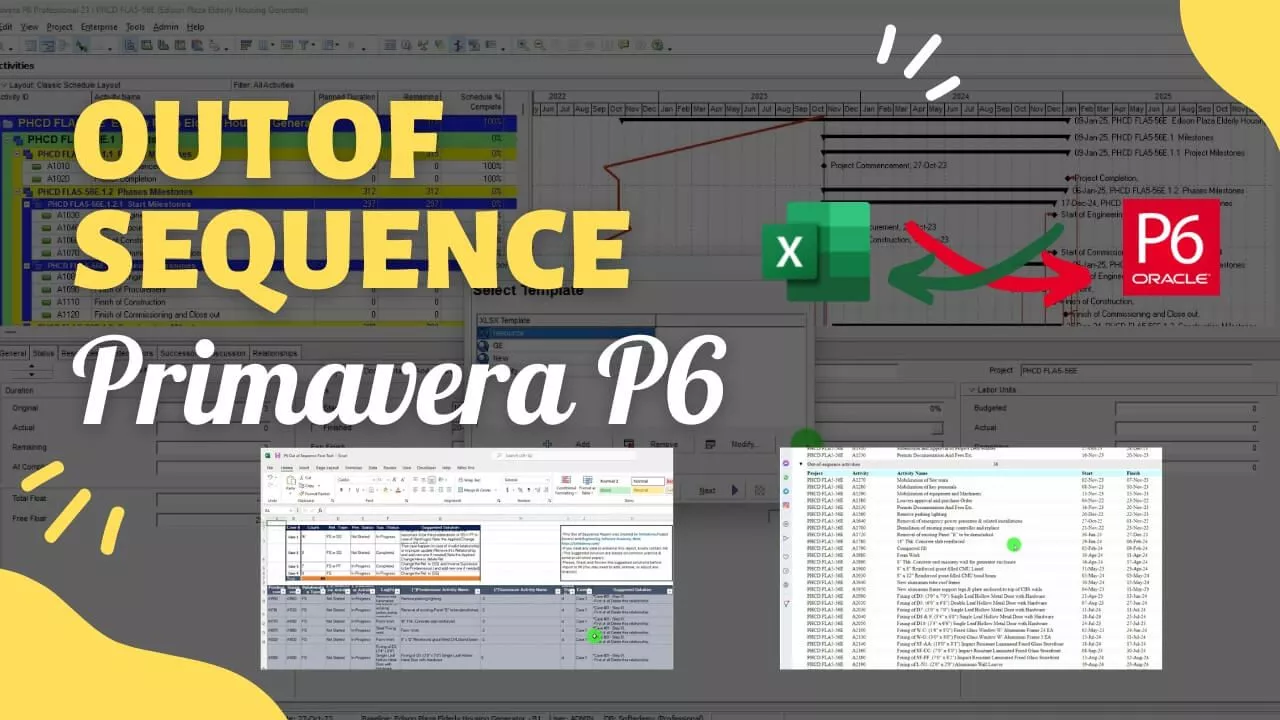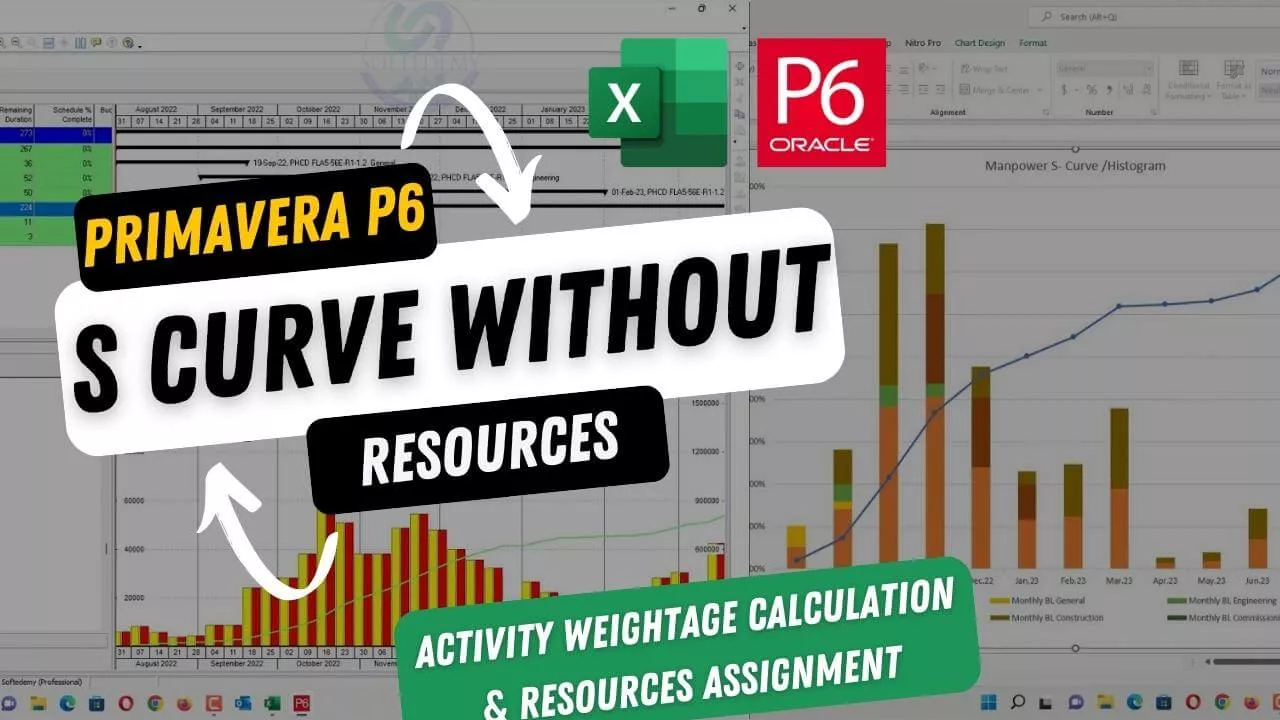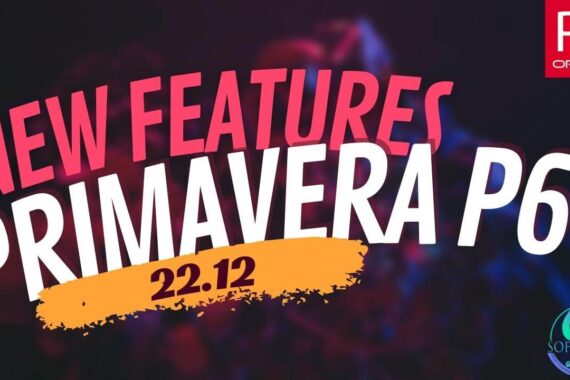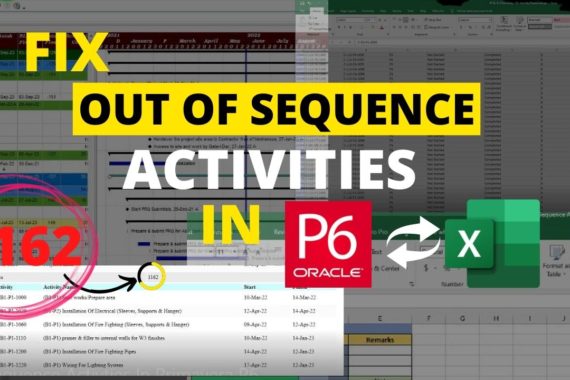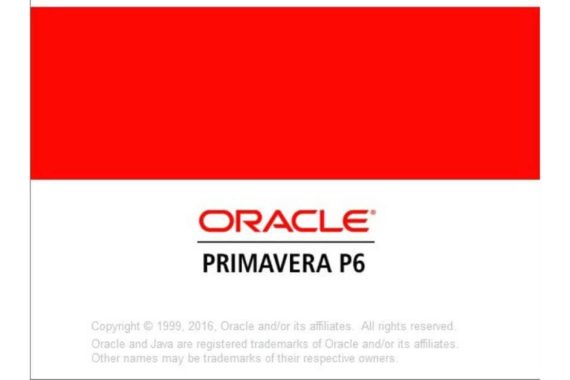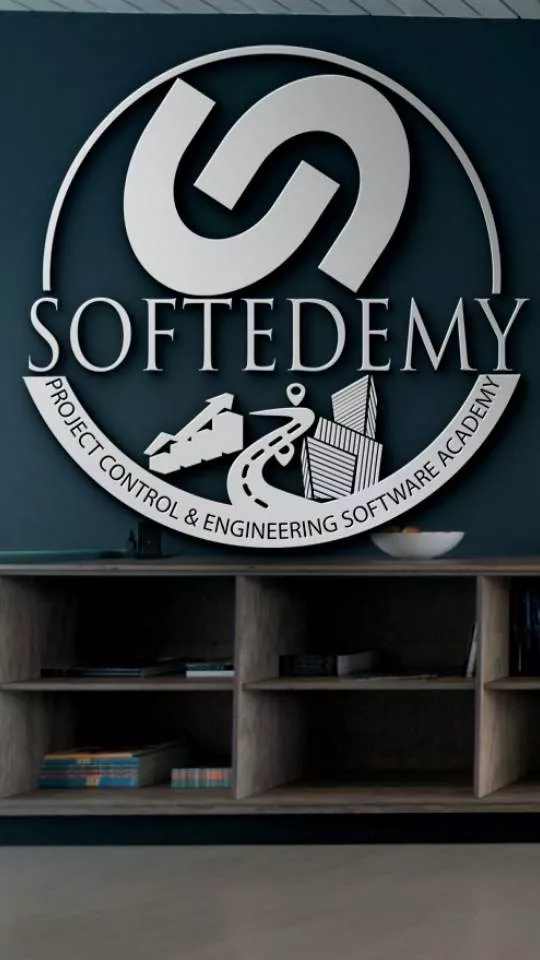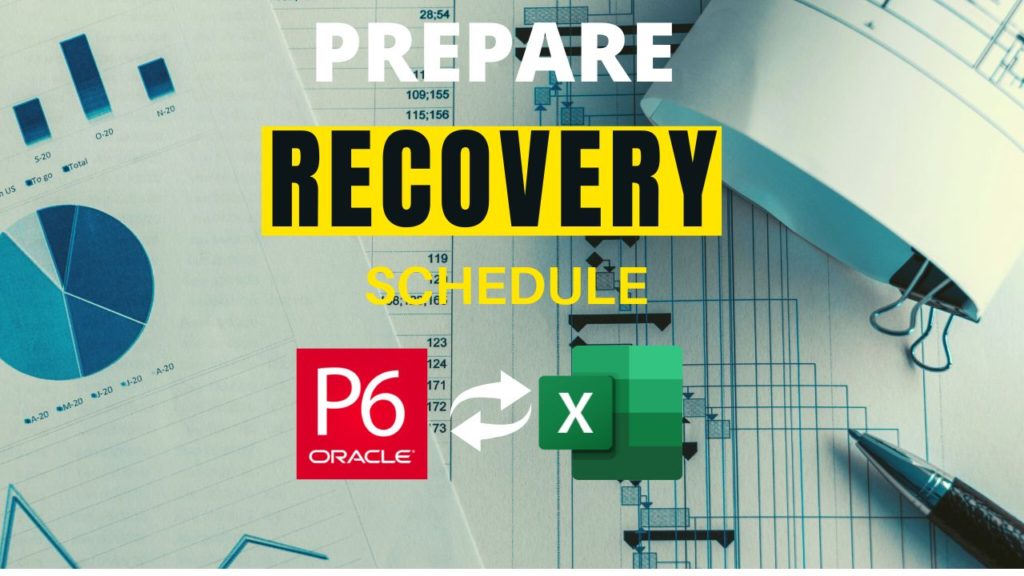
Introduction
In this article, I will explain how to prepare recovery schedule in P6. Difference between revised schedule and recovery schedule, What is a recovery Schedule and much more
Overview of Recovery Schedule
A very common task during project execution, monitoring, and controlling is preparing recovery or revised schedules.
The schedule baseline is no longer effective in the monitoring and controlling process when the project finishes the forecast date, scope addition or omission, or a change in the construction methodology or constructability method.
In order to monitor and manage the project, a recovery or revised schedule should be created, approved, and maintained.
Difference between Revised schedule and recovery Schedule.
Recovery Schedule
The contractor may be requested to prepare recovery schedule in P6. if the project’s finish forecast date slippages due to one of the above-mentioned factors (scope addition or omission, or a change in the construction methodology or constructability method), but the project team still believes that there is a realistic chance of completing the project on time by taking additional measures.
The project team’s plans for recovering from the project’s setbacks are outlined in the recovery schedule. Fast-tracking is one of these measures; it involves carrying out tasks at the same time rather than sequentially as originally planned. Adding resources or working longer hours without charging the client more can also be included.
Revised Schedule
A revision of the schedule with a new, realistic completion date may be requested by the client and submitted by the contractor if the project forecast finish date slippages due to one of the abovementioned factors (scope addition or omission, or a change in the construction methodology or constructability method ) and the slippage are so great that the project completion date is no longer realizable.
The client may request and the contractor may submit a revision of the schedule with a new, realistic completion date when Murphy’s Law has finished its work on the baseline schedule and the slippage is so great that the project completion date is no longer achievable. The updated schedule is shown here. Upon receiving the client’s approval, it becomes the new or updated baseline schedule.
The main distinction between the revised schedule and the recovery schedule is the Completion Date, which is altered by the revised schedule. whereas the recovery plan does not.
What are the methods or techniques of schedule recovery?
Crashing Technique
A method that involves adding resources to shorten the schedule’s duration for the least expensive cost increase. Examples of crashing include giving approval for more time, bringing in more resources, or paying to have deliveries accelerated to activities on the critical path. Only activities on the critical path where additional resources will reduce the duration of the activity can use crashing. Crashing may result in increased risk and/or cost and does not always produce a viable alternative.
Fast Tracking Technique
A technique for scheduling compression in which normally performed activities or phases are paralleled for at least a portion of their duration. A good example is building a building’s foundation prior to completing all the architectural drawings. Fast tracking could lead to more work and risk. Only if activities can be overlapped to drop the project duration does fast tracking work.
What is Recovery Schedule?
Quite frequently, delays occur during project work because things don’t go according to schedule. Delays essentially move the finish line milestone to a later time than intended. It simply means that the project is not moving in the direction that was intended or is not taking the same path. In these situations, a set of corrective measures and how they will be carried out are decided. This is referred to as a recovery schedule.
A realistic and efficient recovery schedule can only be created after the problem’s root cause has been found. The next step is to think of a way to stop and stop the downward trend. The recovery schedule should outline how the delay will be recovered in order to put the project back on track. This can be accomplished by utilizing one, all, or a combination of the following: longer working hours, longer shifts, more resources, or multiple crews working simultaneously on various tasks to complete the job sooner. The corrective actions should be given enough time to start producing observable results.
The entire analysis and justification used to develop a recovery schedule are recorded. Naturally, progress must be checked on a regular basis in order to compare the lag to the plan’s trend and assess how recovery efforts are going.
The project will eventually return to the baseline or required trajectory if the corrective actions are effective in closing the gap between planned and actual progress. If not, the entire exercise must be redone.
Keep in mind that because every project is unique, there is no one solution that works for all. Here are some typical actions to create a schedule for recovery.
- Determine the trouble spots. Find out what is causing the biggest problems. Is there a specific resource or group of resources that aren’t performing as well as they should? Is there a specific task or group of tasks that are taking longer than anticipated? Has the order of the works changed, and no one is now adequately prepared to continue the work? There may be several factors that need to be determined.
- Once Step 1 has been completed successfully, the remaining work is much simpler. You can think of a solution now that you are aware of the issue.
- Once a solution has been found, only the implementation is left. It requires preparation. There won’t be any overnight changes. Additional resource mobilization takes time, negotiation, and coordination. Cycle analysis, training, and monitoring are necessary for increasing productivity. In other words, everything will follow a curve.
Obtain a duplicate of the current work schedule (current schedule update).
Over the course of the remaining work, put the chosen solution or solutions into practice. This will entail incorporating schedule adjustments, such as adjusting durations, rearranging the order of events, performing simultaneously, etc.
- Increase work output in a rational and reasonable way.
- Assign the reference schedule as the starting point, and analyze the anticipated recovery over time.
- Repeat iterations as necessary until a workable schedule is developed.
- Corrective action progress needs to be closely monitored, ideally by creating distinct, more specific sub-schedules to supplement the recovery schedule.
- The desired results should be attained with the aid of ongoing monitoring and proactive decision-making.
How to prepare recovery schedule in P6?
First, we need to understand what a recovery schedule entails. We can simply state that the recovery schedule is a new baseline schedule to correct any project delays that have occurred in order to meet contractual deadlines, whether by using fast-track or crashing techniques.
Before starting learning how to prepare recovery schedule in P6 following concept and function of Primavera P6 should be acknowledged.
Out of Sequence activities
Importing and exporting using Microsoft excel
Using global change
Activity % complete types and its effect on primavera calculations
Earned value management concept during prepare recovery schedule in P6
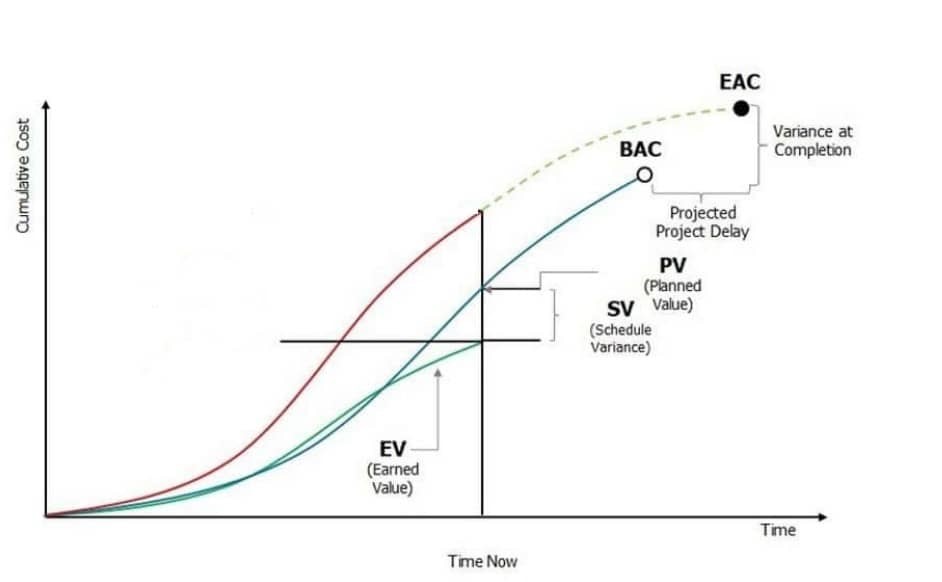
As seen in figure 1, there is a discrepancy between the planned value curve, which is represented in primavera as the schedule percent complete for the entire project, and the earned value curve, which is represented in primavera as the performance percent complete, which will cause the forecasted finish date to be delayed.
As a result, we have to bring the EV curve to match back with the PV curve without changing the project’s finish date in the case of a recovery schedule. In case there is a revised schedule, we have to change the project’s completion date in order to bring the EV curve back into line with the PV curve.
How Global change applies to activity types during recovery schedule in P6
When creating your recovery or revised schedule, consider that it will include three different types of activities:
Not started activates:
To which we will make the recovery or revised schedule but will not implement any global change.
Completed Activities:
A global change will be used to make the planned dates and duration equal to the actual dates and duration for completed activities.
In Progress Activities
This is the primary problem that we will use excel and primavera global change to fix, as usually in this case the actual duration of the activities in the updated schedule are taking much longer time than the duration in the baseline schedule causing the delay
There are three ways to fix the issue with in-progress activities and get it back to match the planned.
1. Change the actual start of the activities in progress
2. Change the performance % percentage for the activities to be equal to the Schedule percentage using global change
3. Separate all the in progress activities to two activities, one of them is Completed and the other one is not started with a finish to start relationship Between them
Step-by-Step Guide to prepare recovery schedule in P6 practically
Step-01. Remove the baseline if any assigned
Step-02. Add any additional scope of work
Step-03. Fix out of sequence activities
Step-04. Fix unsatisfied relationships
Step-05. Fix finish dates to existing dates or new approved dates
Step-06. Fix remaining early start dates for in progress activities to be = data date + 1
Step-07. Add or fix cost loading activities if any required
Step-08. Fix remaining duration decimal if any required
Step-09. Fix actual Start dates of in progress activities (Calculated actual duration from original duration to balance Schedule % complete)
Step-10. Perform Global change for completed and In progress activities
Step-01. Remove the baseline if any assigned
Remove the baseline assigned as Figure 2 and also remove the copy of the baseline for the maintained baseline.
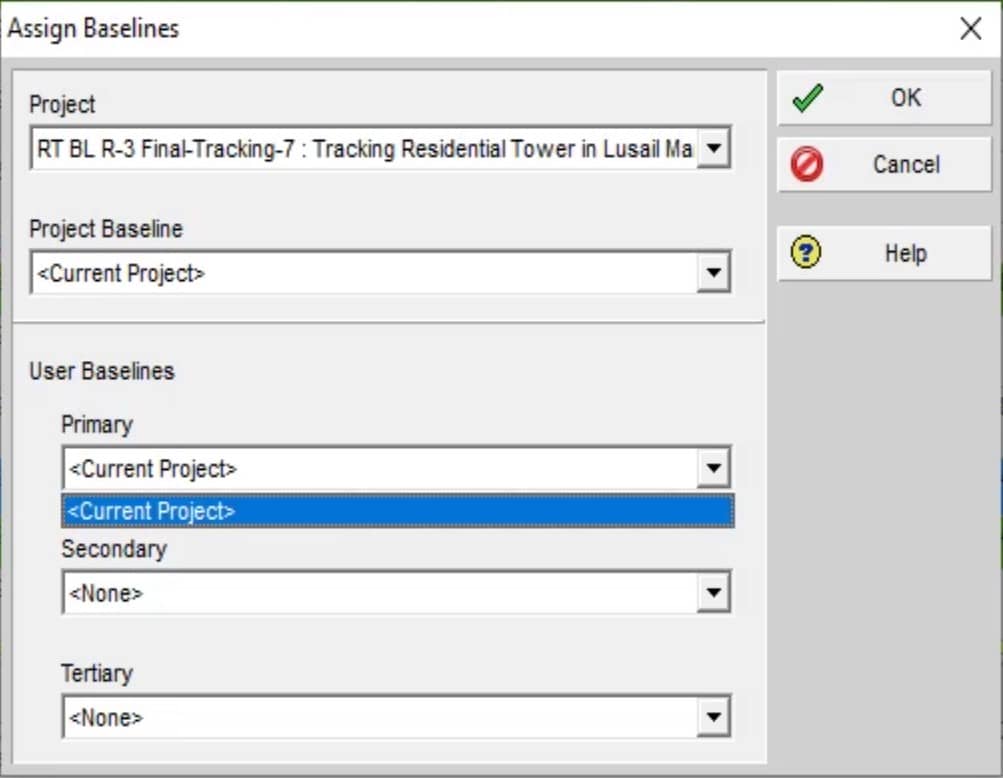
Step-02. Add any additional scope of work
Add or omit any approved scope of work in your schedule. In our case, there is nothing to add or remove from the Schedule. Now change in scope of work in simple words it will remain same.
Step-03. Fix out of sequence activities
To identify the out of sequence activities in Primavera P6. Schedule the project by pressing F9 button on the keyboard. Schedule and then view log. See the Figure 3
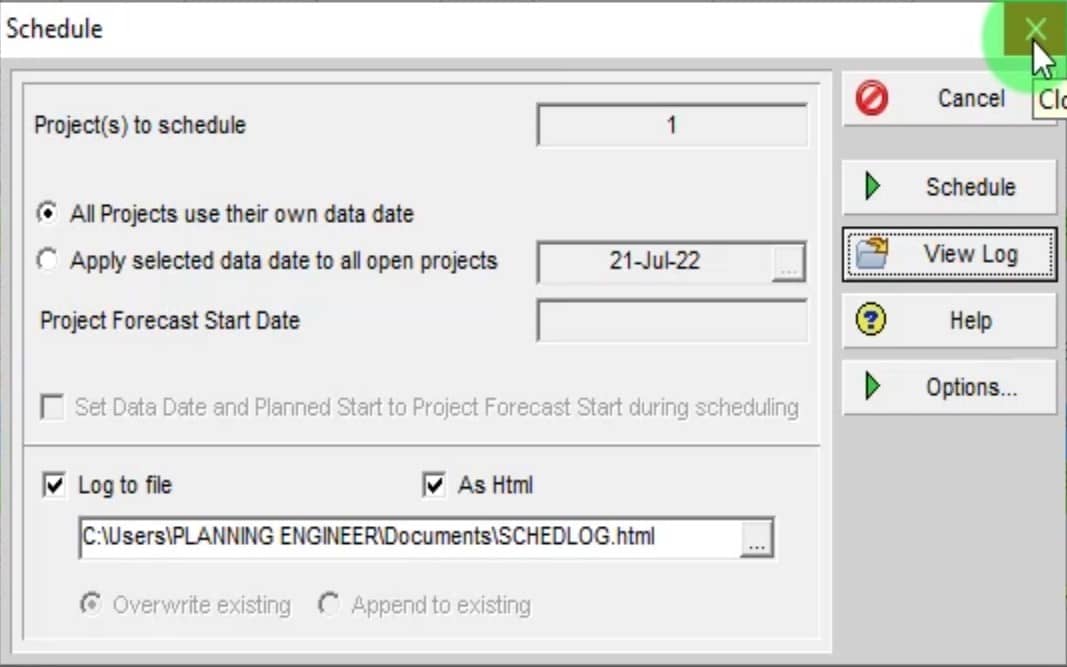
View the log and fix out of sequence activities to zero as Figure 4. In this schedule, there were out of sequence activities which I fix that approximately near about 2084 Nos. I have fixed them very fast and easily. I have applied advanced techniques to resolve the out of sequence activities. Please below link to know how can you remove, resolve or fix out of sequence activities in P6 step by step.
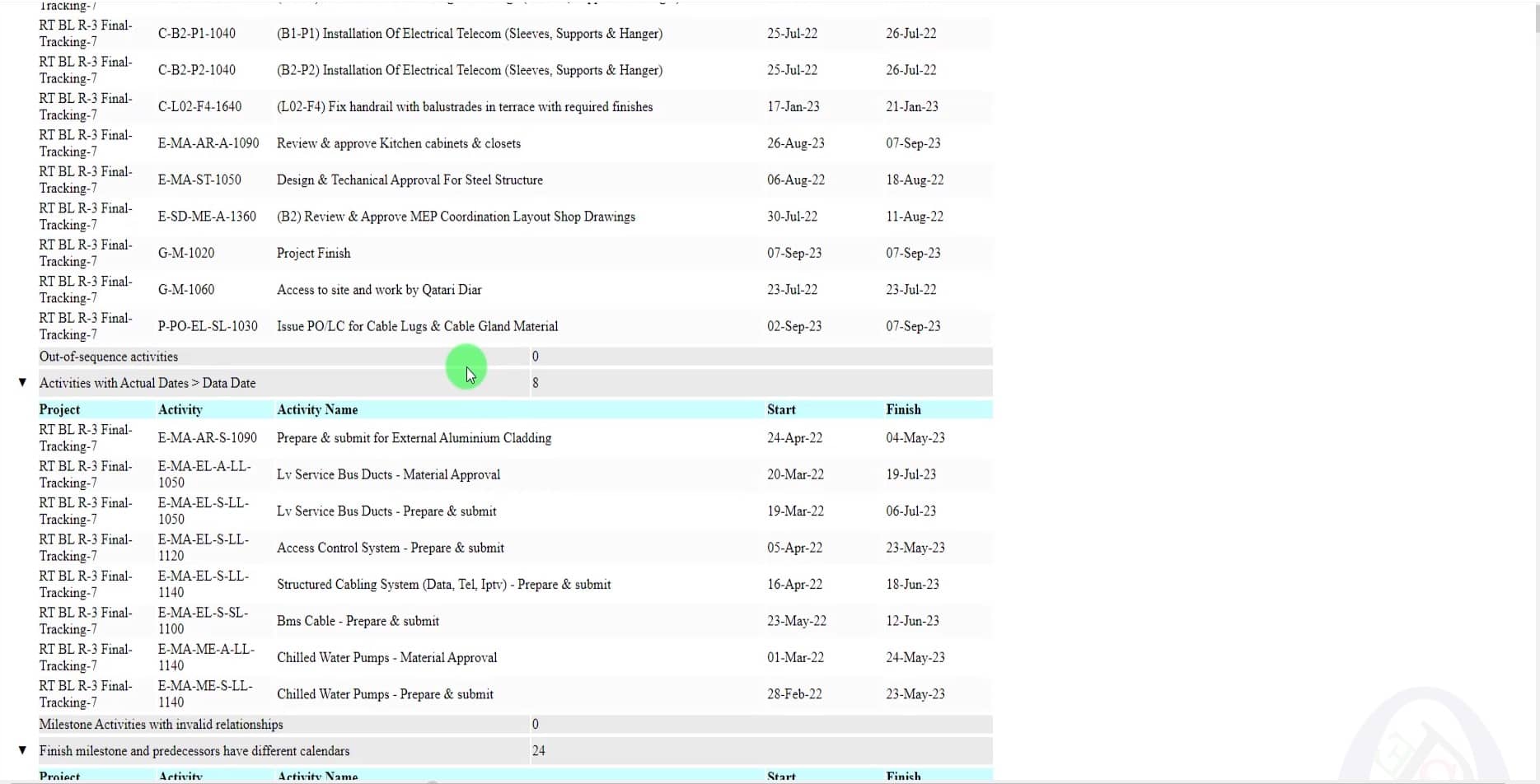
Step-04. Fix unsatisfied relationships
The next step is to fix the unsatisfied relationship as per ground strategies and technical team recommendations. Rearrange the activities sequence to achieve realistic and precise monitoring of the project. At this step, you have to be more careful while assigning the new relationship and removing the relationship. It may cause looping or over the relationship that will drag you out from most near the critical path. Avoid assigning excess relationships having a maximum free float. It is preferred to make a sequencing chart or methodology for arranging or sequencing the activities. Also, note the changes done in the relationship to justify your changes to the consultant. Every change during this step should be documented separately with its explained reason.
Assign predecessor to without predecessor activities which have been found in the Log file. To know about the activities without a predecessor in the workspace or table you can apply the filter Figure 5
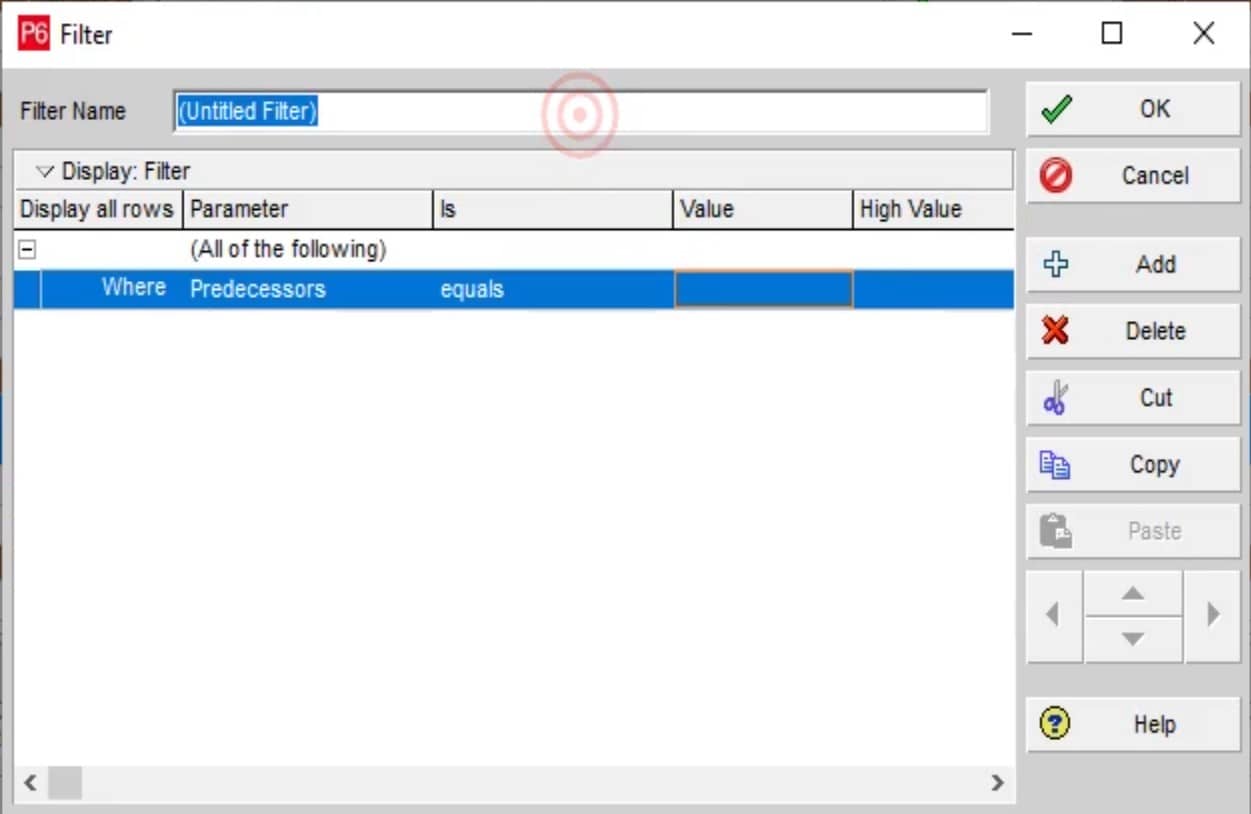
Step-05. Fix finish dates to existing dates or new approved dates
At this step, we will fix project finish or milestone dates to meet the existing or new approved dates of the project by crashing or fast tracking techniques.
As shown in figure 6 our current project finish date is 07-Sep-23. Which is already slipped from our existing approved or contractual finish date 05-Apr-2023. The project has been slipped 155 days from its completion date.
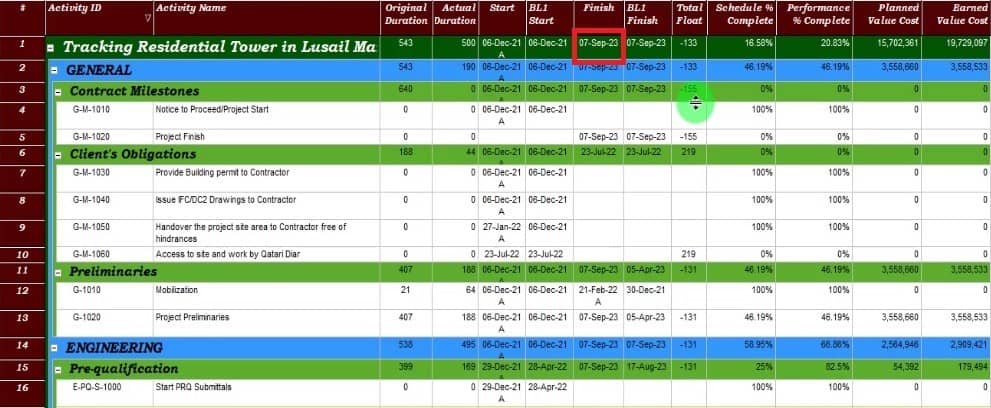
Assign Must finish by date in the project if not assigned and total float is not displaying see figure 7
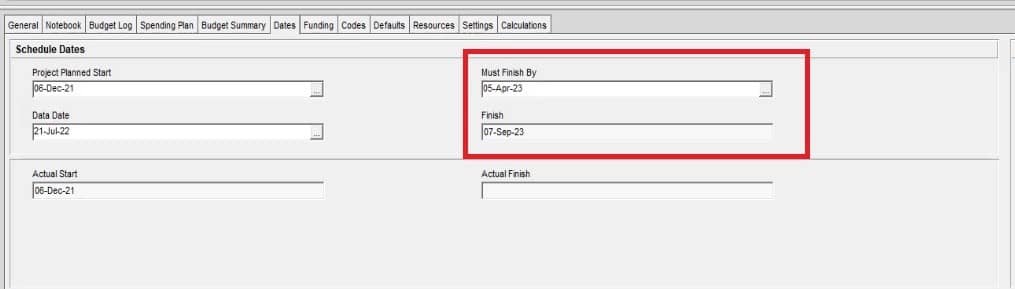
Apply the longest path filter figure 8. and apply a crashing or fast tracking technique to decrease the slippage. Make sure after performing the schedule by pressing F9 . Must Press F9. You can also turn on the automatic scheduling option to schedule after a change. It will help to work more quickly.
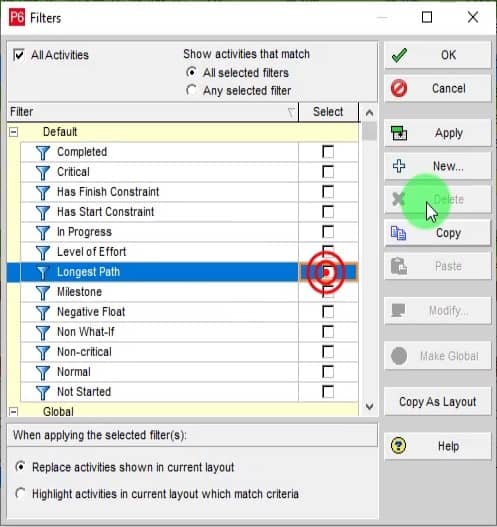
As shown in the figure 9 the baseline schedule has been planned normally like activities A and B. In fast tracking, we will overlap the relationship by adding lag or lead or assign SS or FF or SF relationship to parallel activities you can see the example in figure 9 In this case rework and quality of work will be affected badly and risk will be increased.
While in the crashing technique duration will be decreased and resources will be increased as it is. This may result in an increase in cost. The cost will be more than the planned cost will affect the project CPI as over budget. In Primavera P6 if you have assigned duration type as duration and fixed units then the units/time will automatically adjust to new per day or hour units. If duration and units/time are fixed then it will affect the planned value and total budgeted units or cost of the project. So before performing the crashing fix the duration type to duration and units type fixed. If you cannot perform this save all the budgeted units as recorded data to freeze the resource loading.
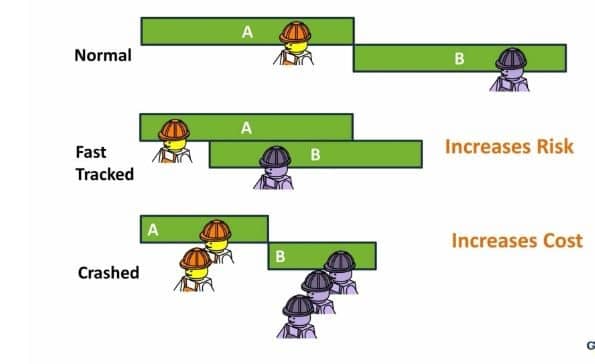
Step-06. Fix remaining early start dates for in-progress activities to be = data date + 1
Apply the In Progress activities filter see figure 10
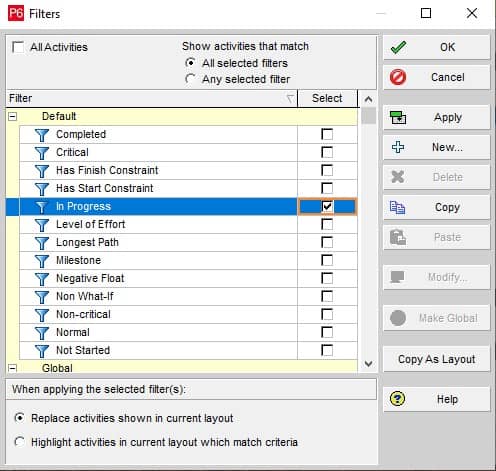
Remove the WBS from group and sort by as shown in figure 11

Our data date in this example is 21 Jul 2022 and because 22 Jul 2022 will not be a working day (Friday) so the remaining early start for all in progress activities should be 23 Jul 2022.
To fix this problem, you should change the relationship with the predecessor activities (sometimes you will have to not only change the type or lag of the relation, but the whole relation, to be with a completed or in progress activity) see the column in figure 12 to change.
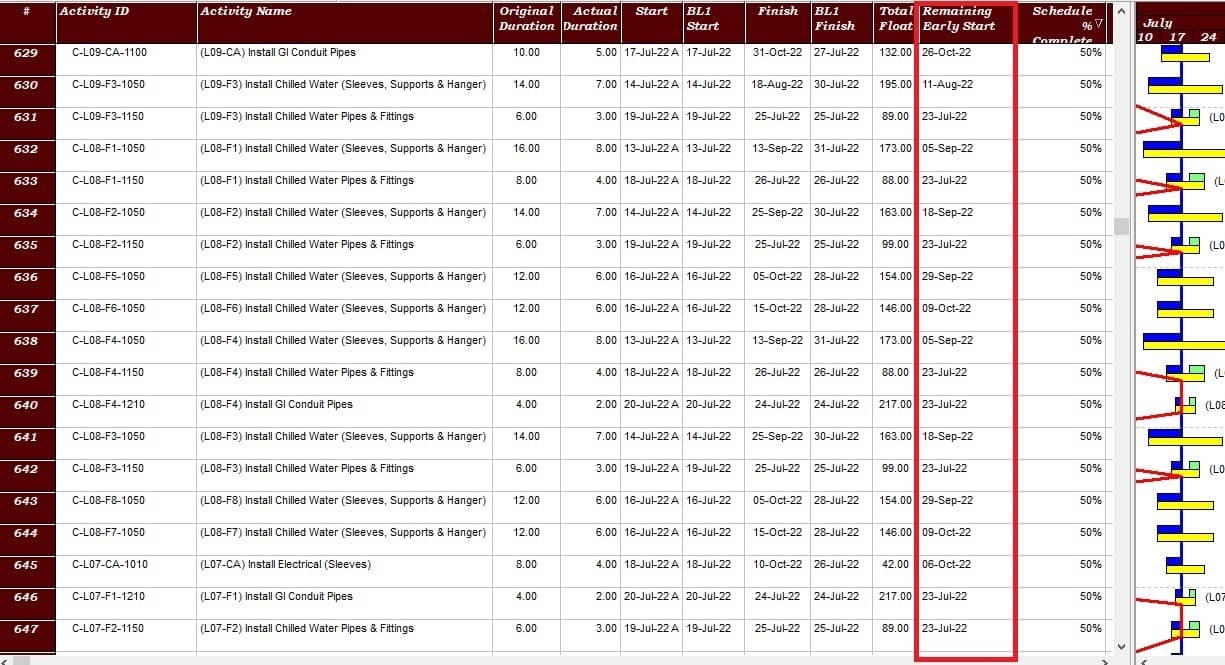
Since possible. however, in some circumstances, if there is nothing, we can do to improve the relationship, we may be forced to continue some activities with a deferred start time (see figure 13). because these activities are forcibly dependent on the retained logic.
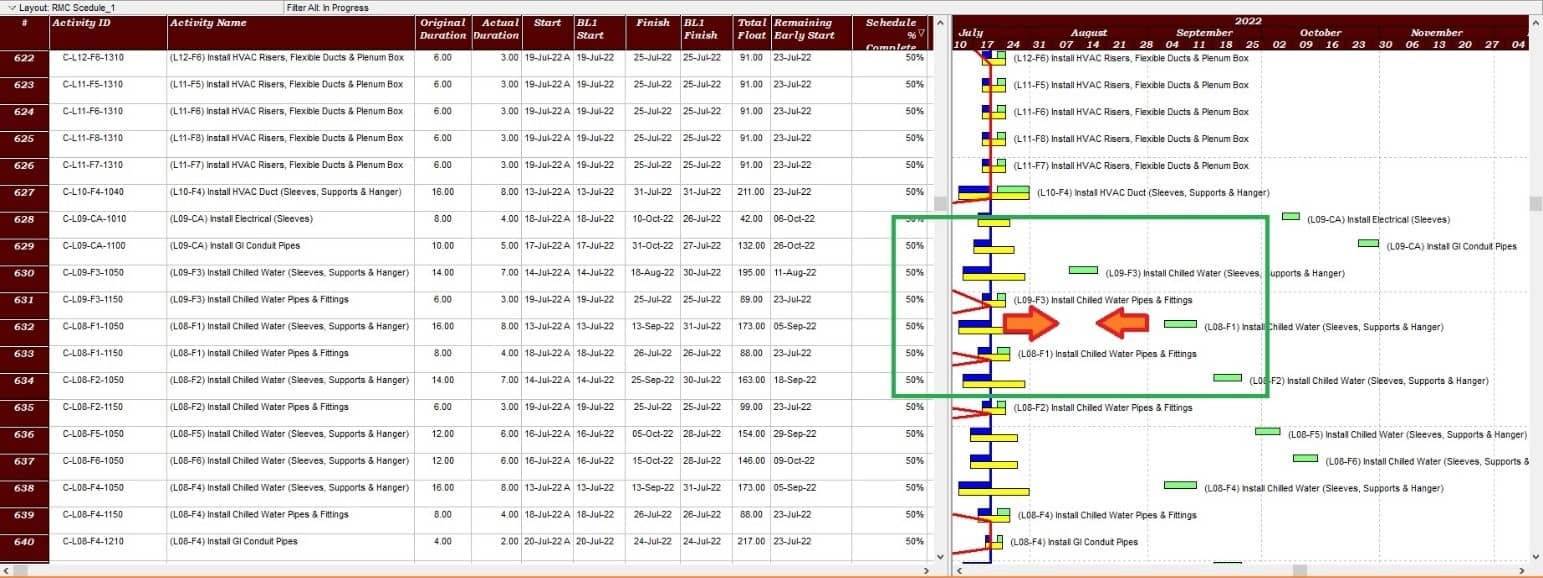
Tip
The in-progress activity that needs to be fixed can also be split into two separate activities, one of which is finished with fixing the budgeted units so that it matches the duration percent complete, and the other of which has not yet begun with fixing its budgeted units.
Step-07. Add or fix cost loading activities if any required
The scope of this example does not change. in light of this, the budgeted cost will stay the same.
Step-08. Fix remaining duration decimal if any required
If there is any decimal value in your remaining duration fix it. to see if there is any decimal value you can add the duration to decimals from user preferences. In my case, there is no remaining decimal because I am using the physical percent complete type as the percent complete type. If you are using duration percent compete then there may be some decimal value. see below figure 14 no decimal value in the remaining duration column.
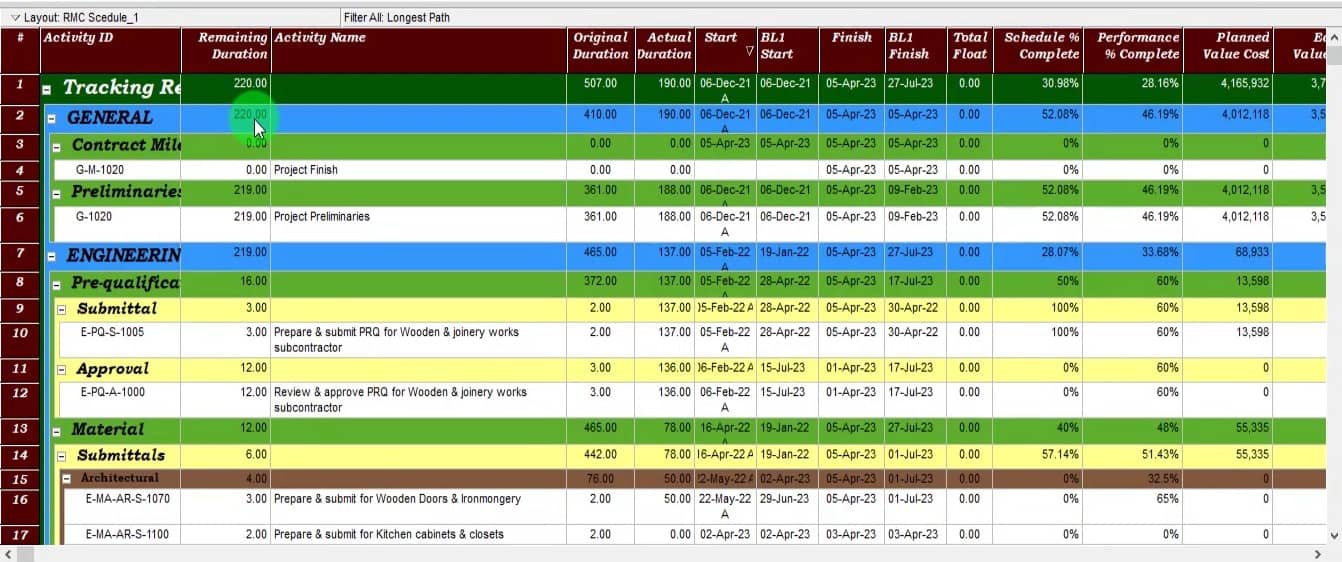
If there is any decimal value you can export the activities having the remaining duration column and by using the round formula fix the remaining duration decimal issue. Importing and exporting of primavera P6 will be done in Xlsx format.
Step-09. Fix actual Start dates of in progress activities
By calculating the actual duration based on the original duration, fix actual start dates of in progress activities
By using Excel and importing it back to primavera, we will fix the actual start dates for activities that are currently in progress.
Case -01
If you are updating progress by duration percent complete type then use this equation
New Actual Start Date = (Activity % Complete * Original Duration) – Data Date.
We will multiply the performance percentage completed by the original duration to determine the new actual start date, then round the figures to eliminate any decimals and subtract it from the project data date. Also see Case 01 equation.
Tip 01
Be sure to use the (workday.int) equation when calculating the new actual start date to include the nonworking days. We will add 1 to the original duration to match the calculation of days between primavera and excel.
-While exporting, show the columns in figure 15 and export the in progress activities.
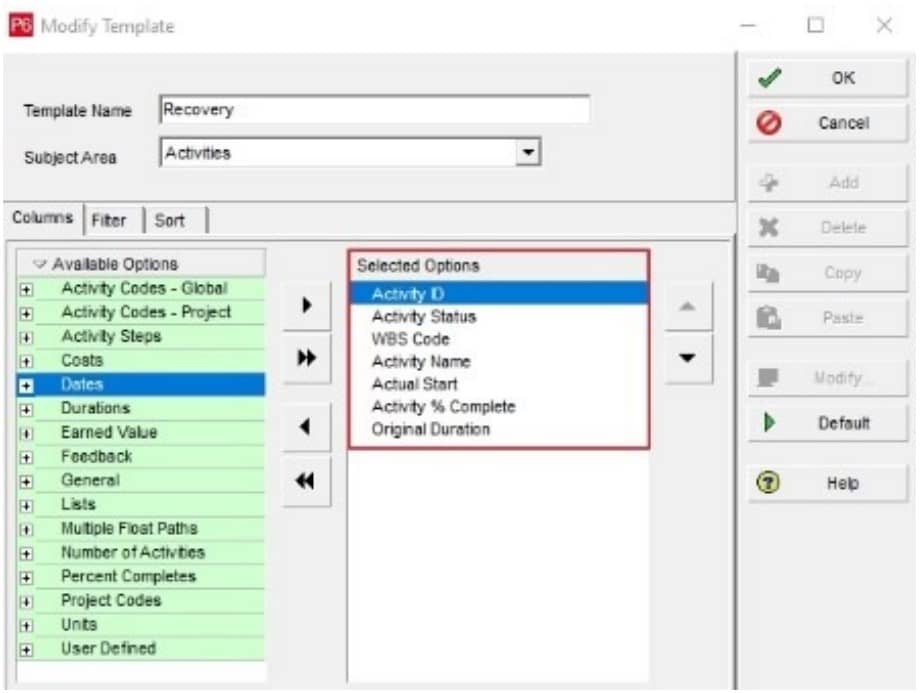
Don’t forget to change the actual start hours to be early in the day; I did this after taking the screen shot. Replace the old actual start dates with the new actual start dates.
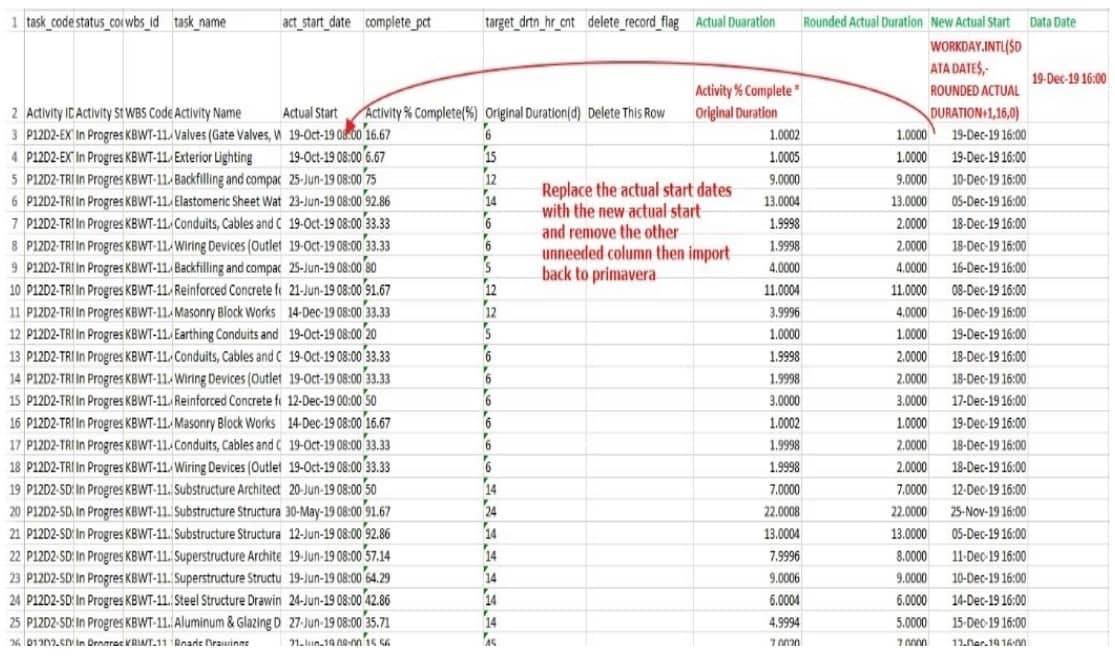
Tip 02
Sometimes, if the calculated actual duration result is less than 0.5 and there is a very low activity percentage, the result will be rounded to zero and you must check to make sure there isn’t a zero before making the result 1.
In other situations, if the activity percentage is very high, the calculated actual duration will be rounded to the nearest minute, so you must take one off the outcome.
As soon as you’re done, make sure that
Original Duration = Rounded Actual Duration plus Remaining Duration.
If the project’s forecast finish date changes after import, it’s usually because the remaining early start dates have been altered; fix them once more to restore the forecast finish date to the required date.
Case -02
(Note: (Highly recommended case). In this case, we will calculate the new actual duration from this formula Remaining Duration/(1/Activity % Complete)-1) and then subtract from the data date to get a new actual start date. If you apply this, there may chance if your Activity % complete is near 100% then your actual duration may be higher than your project elapsed duration. So, filter out the activities whose new actual duration is higher than the project elapsed duration and just equal them to near project start or change them to old actual duration. This is very important to understand if you forget to do these steps then there may be chances that some activities start away before your project start. Also while importing back and applying the global change to convert your Data Date – (Remaining Duration/(1/Activity % Complete)-1) to actual start then Planned start =Actual start and same as it Original duration =actual+ remaining. During this process, it may happen that your activity % complete may change due to these global change. To resolve this issue just import the same file by removing all actual duration remaining duration, actual start, and actual finish columns from the sheet. Just only the activity percent complete column should be there and import back that column. You will get the same activity percent complete value as you have while you start to prepare recovery schedule in P6. This note is very important while applying this case)
If you are updating progress by Physical percent complete type then use this equation
New Actual Start Date = Data Date – (Remaining Duration/(1/Activity % Complete)-1)
Add integer valued user defined filed with the name of A-integer
Then export, the P6 file to the shown columns must add A-integer. See figure 17
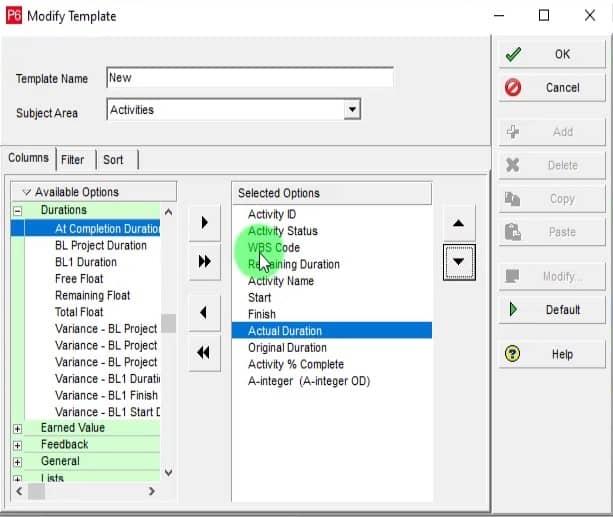
Now apply the formula in excel sheet you will get the value in the integer’s column. See figure 18
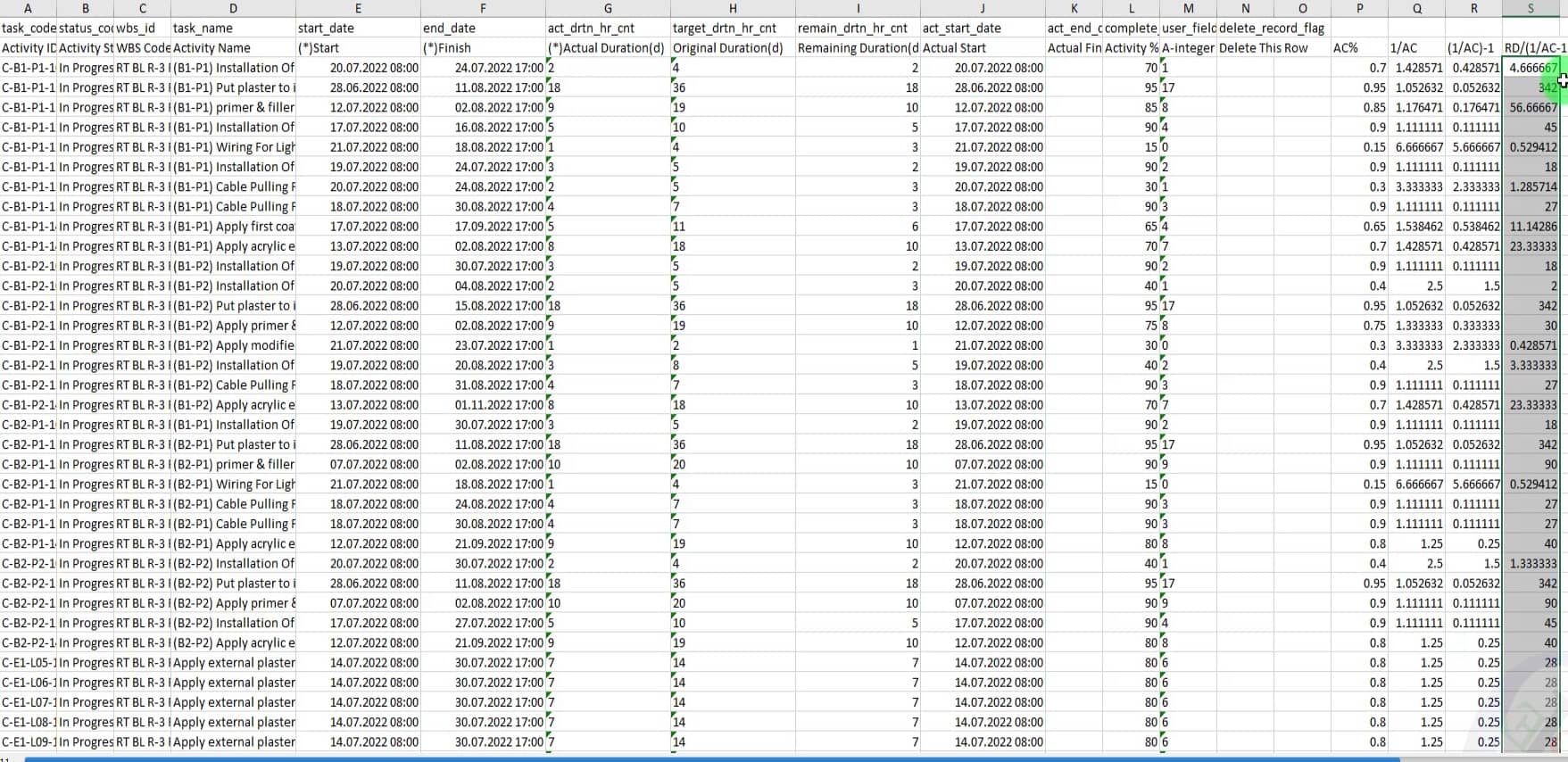
Import back the Xlsx file and apply this global change shown in figure 19
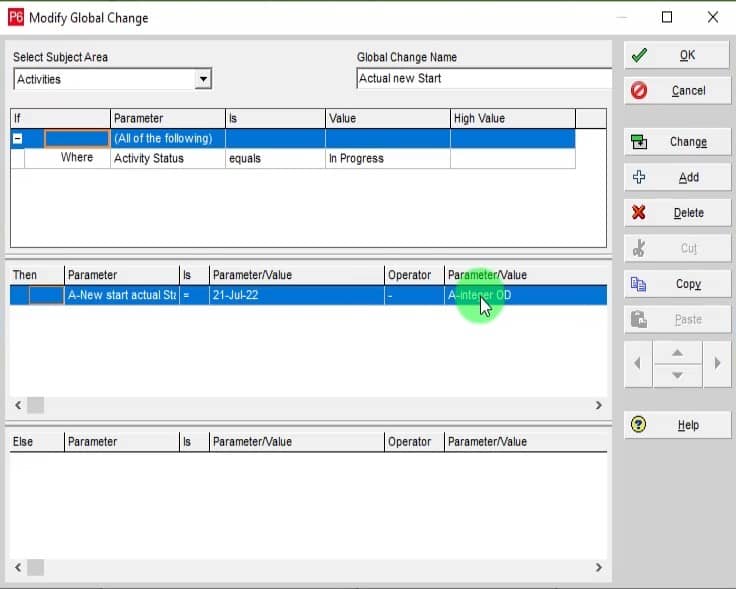
Then Apply Actual Start = new actual Start see figure 20
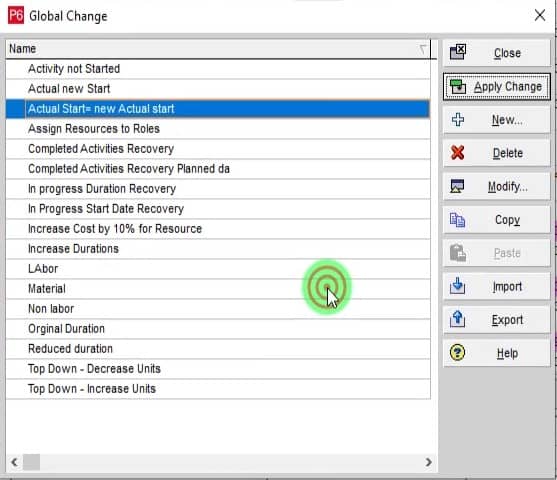
Step-10. Perform Global change for completed and In progress activities
The last step is to make 3 global changes, 2 for completed activities and the last 1 for the activities that are in progress, to set the planned dates equal to actual dates. The scheduled percentage will therefore match the performance percentage.
Global Change 1 (For Completed Activities) figure 21
Activity Status =Completed
Original Duration = At completion
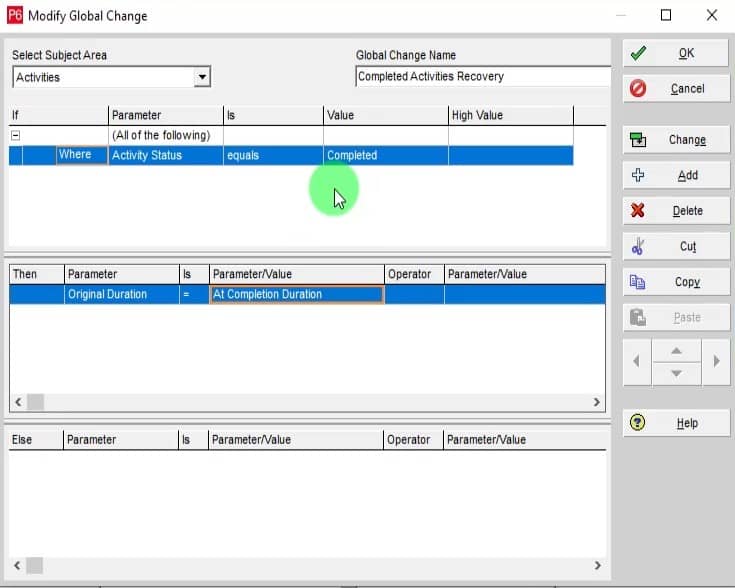
Global Change 2 (For Completed Activities) figure 22
Activity Status =Completed
Planned Start = Actual Start
Planned Finish = Actual Finish
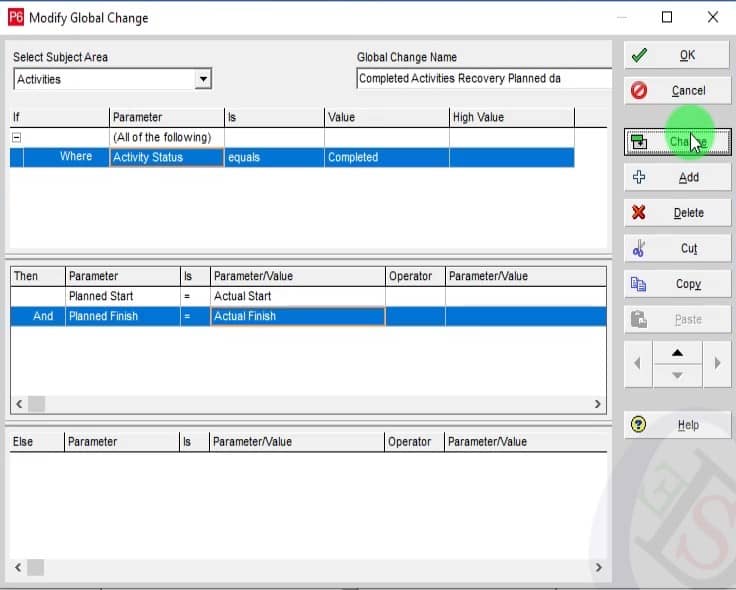
Global Change 3 (For In Progress Activities) figure 23
Activity Status =In Progress
Planned Start = Actual Start
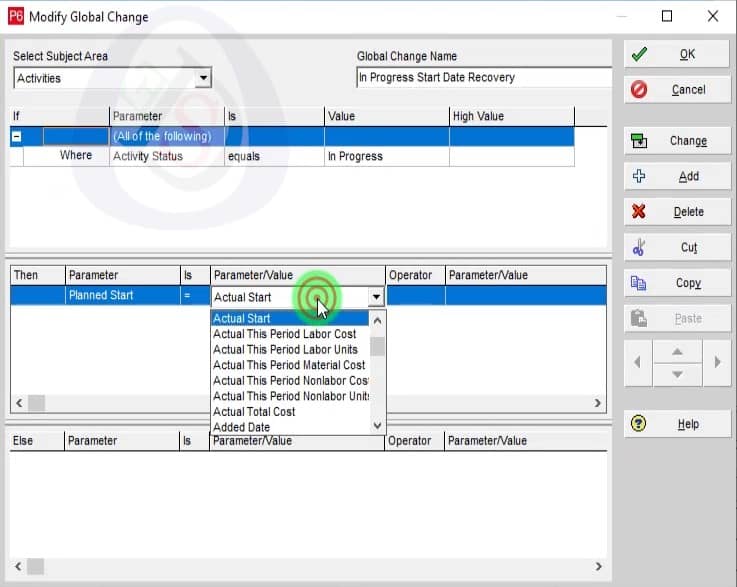
Now that we have implemented the global changes, we have prepare recovery schedule in P6. The performance percentage now equals the scheduled percentage (19.66%), with only a 0.41 percent change from the performance percentage when we first began (19.25%). The new forecasted completion date for the project is April 05, 2021.see the figure 24

Three Ways To Fix The Issue With In-Progress Activities
First Way
Change the actual start of the activities in progress
The above performed all steps are by change the actual start of the activities
There are some disadvantages of the method
Disadvantages
1-The disadvantages of doing it this way are that you will lose the real actual start data for activities that are in progress, which will affect the as built schedule for any forensic analysis or delay analysis.
2- The earned value curve will be affected if you are not maintaining a record with every update due to all the in progress activities actual start being few days before the data date, causing the earned value to increase around the data date more than the actual real distribution.
3-The performance percentage completed won’t 100% match the planned percentage complete.
To mitigate theses disadvantages you should do the following
1. You can retain a record of the real actual start dates using a user defined field, and when the project is finished the planned value will be equal to the earned value so you can change back new actual start dates back to the real actual start dates but it will still affect the delay analysis
2-Keep a record of the earned value of the schedule in an external excel sheet and update it with every update to mitigate the earned value curve problem.
3-For the performance percentage complete, the main reason for this is due to two factors: first, you must fix the remaining duration to exclude any decimals while doing the recovery, as they will affect the primavera calculations; second, you must fix the recovery duration to include any decimals
If an activity has a 10 day duration and a 30% actual percentage, for example, the actual duration for that activity is 30% * 10 = 3.33 days, which means the remaining duration is 6.66 days.
However, until you view the decimals in primavera, these decimals will not be visible.
Therefore, as we proceed with our restoration, we will fix all the residual durations to be equal to correct numbers without decimals.
Second Way
Change the performance % percentage for the activities to be equal to the Schedule percentage using global change
If you do it this way, the actual start dates won’t be affected, but the completion percentage will not be realistic.
However, if you chose to use this strategy, you would need to follow the steps 1 through 8 mentioned above and use the subsequent global changes after that for completed activities, you’ll implement the same global changes in figures 21 and 22.
For activities that are in progress, you will make the two global changes in figure 25, then make the one in figure 23.
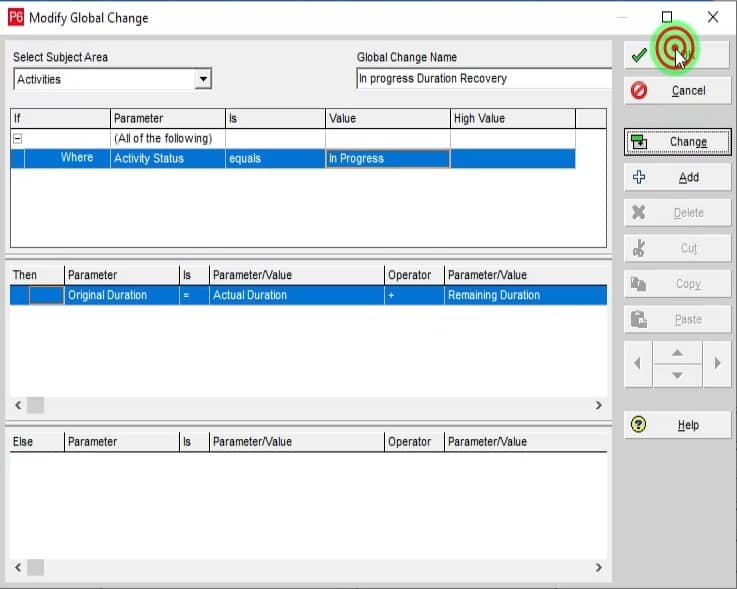
Third Way
Separate all the in progress activities to two activities, one of them is Completed and the other one is not started with a finish to start relationship Between them.
If you do it this way, your schedule will only contain 2 types of activities: completed and not started, maintaining the same performance percentage complete and without changing the actual start dates, which in my opinion is the best approach. But if you have a data load, you’ll run into trouble because you’ll have to put in a lot of work to adjust it to match the newly added activities.
To use this method, you must first separate the costs and resources for the activity that is still in progress. Then, you must calculate the costs and resources that will be loaded onto the activity’s completed portion using the budgeted quantities and activity completion percentage to match the activity’s actual state, as the first portion of the activity will be completed with a 100% completion percentage.
Following that, you will use the same global changes for the aforementioned completed activities to match the planned with the actual; however, you won’t use the in-progress global changes because you won’t have any.
Video demonstration of the whole article on how to prepare recovery schedule in P6
Please find below the video
Prepare recovery schedule in P6 Backup file
Please find below link to download the primavera P6 backup file used in the video tutorial
Conclusion
Taking care of this will make your P6 experience very smooth and efficient . In the end, what matters most is that you can create recovery schedule successfully by following the steps mentioned above. How to create or prepare recovery schedule in P6 has been completed as well. You can contact us in case of any question. Write your valuable comments below as feedback.