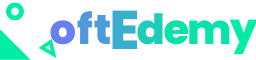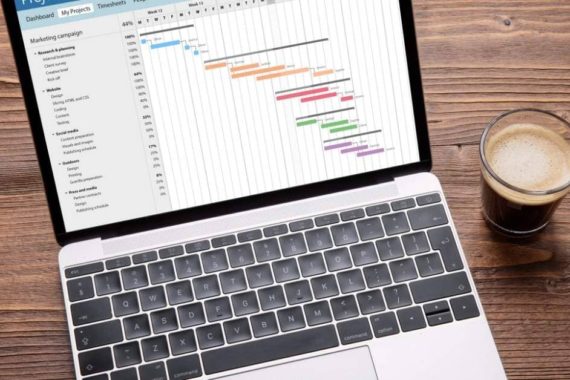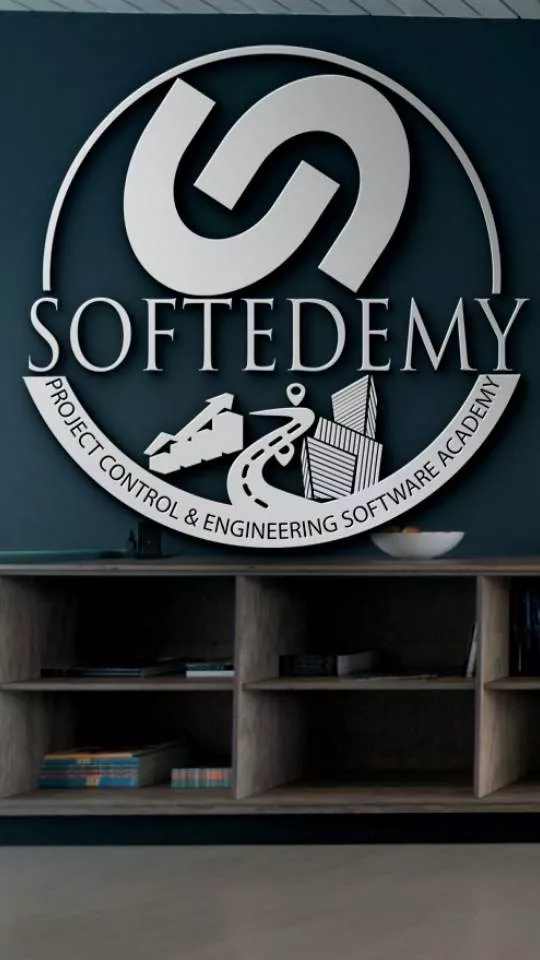Introduction
Microsoft Teams is Microsoft’s answer to Slack. If you’ve never heard of Slack, it’s a messaging tool and hub for team members to collaborate (among other things) on projects. What makes Microsoft Teams stand out from Slack is that it offers more than just a chat room and simple file sharing. It also offers integrations with best-of-breed, comprehensive project management solutions like Jira Software and Wrike, as well as many other business applications. In addition to those two solutions, Microsoft Teams has its own built-in project management functionality that includes features such as task lists, timeline views, board views and more. The purpose of this blog post is not to say which solution is better than the other (because they both have strengths and weaknesses), but rather to provide an overview of what each solution can do so that you can make an informed decision about which solution works best for your organization’s needs!
Project Management Tools for Teams in the Office 365 Suite
You can use Office 365 to build your project management team, but you are not limited to the Microsoft Teams platform. There are several other tools in the suite that will help you manage your projects and communications on a day-to-day basis.
OneDrive for Business and SharePoint
If you’re new to Microsoft Teams, then it’s likely that these two tools will be familiar to you already. OneDrive for Business is the place where all your files are stored and shared with your team members. SharePoint Online and On-Premises are similar in functionality but differ in how they work behind the scenes: one is cloud-based while the other is hosted by an onsite server at your location (in “the cloud”). Both offer collaborative sharing capabilities, allowing several users within an organization access to information at once or even simultaneously working on documents together!
OneDrive for Business and SharePoint
OneDrive for Business and SharePoint
OneDrive for Business is a cloud-based storage and file-sharing service that allows users to store and access their files from anywhere on any device. It allows you to share your work with others, whether they’re in the same office or across the globe. SharePoint is a collaboration platform that provides online document management and storage. It allows users to create documents, organize them into folders, edit documents online, and see who has viewed a particular document—you get the idea! This can all be done without leaving Teams. SharePoint also enables users to easily create and manage workflows for project management.
G Suite (Business)
G Suite (Business) is a set of online collaboration tools, including Gmail, Drive, Calendar, Docs, Sheets, Slides, and Hangouts. The key feature of G Suite is the Google Docs Document Editor. Here you can create and edit documents with others in real time.
You can use SharePoint Online to create a team site that you can access from anywhere with an internet connection—and share files with people inside or outside your organization. It also includes advanced collaboration features such as instant messaging via Skype for Business Online (formerly Microsoft Lync Online), blogs, wikis, and surveys.
You can also use SharePoint On-premises if you need to host it on your own servers or are running an older version of Office 365 in which SharePoint was already activated on your account.
Yammer
Yammer is a private social network that allows you to communicate with your team, collaborate on projects, and share knowledge. It’s available as an app in Microsoft Teams and as a standalone platform or integrated into other software applications such as SharePoint.
Like Facebook groups and forums, Yammer gives you a place to gather information from others within your organization or company; however, it’s designed specifically for teams rather than individuals—which means that users of the tool are usually coworkers who work together on various projects. This means that Yammer can be used for internal communication about day-to-day operations (such as letting everyone know when you’re going to be out sick) just like Slack or Skype chat channels may be used; but unlike these other tools, Yammer has additional features which allow teams to collaborate better through sharing documents or coming up with ideas online before meeting up in person.
SharePoint Online and SharePoint On-Premises
SharePoint Online is Microsoft’s cloud-based collaboration platform. It’s SaaS, which means you can use it on any device without installing software locally. It’s also a web application and database for storing documents, files, and information about your project.
SharePoint On-Premises refers to an installation of SharePoint Server—an on-premises version of the Microsoft Office suite that lets users create their own customized sites from templates provided by the server administrator or IT department. The administrator can control who has access to these sites through permissions settings in SharePoint Server; this allows him or her to control what content each user can see when he logs into the system (for example, he could give one group read/write access but limit another group’s access only to read).
Project Management Software (Microsoft Project, MS Visio, MS Word, etc.)
Project Management Software: Microsoft Project is a project management software tool that allows you to plan and schedule your projects. The tool provides a range of features allowing you to monitor the progress of your projects, keep track of tasks, update task status in real-time, assign resources, and more.
Project Management Tools: In addition to Microsoft Project (desktop software), there are many other tools available for project managers such as MS Visio (desktop application), MS Word (desktop application), etc. These tools have made it easier for us to keep track of our daily activities but with so many different types of applications available it can be difficult to keep track of everything which is why we decided on using one application as opposed to switching between them all the time!
Conclusion
No matter what your needs are, we have the right tools to build a project team on Microsoft Teams. Microsoft Teams is a great solution with free, enterprise-level features and functionality built into it—all of this while being backed by decades of experience in developing and maintaining software products.